GSP Triangle Tessellation Exploration
From EscherMath
Jump to navigationJump to search
Objective: use Geometer's Sketchpad to create tessellations with triangles. Doing the construction on the computer allows you to change the shape of your original triangle and see how the tessellation changes.
- Run Geometer's Sketchpad (GSP). You should have an Untitled window for sketching. If you don't, go to the file menu and choose "New Sketch".
- Use the line segment tool to draw a segment. Then draw two more segments to make a triangle.
- Construct the interior of the triangle: First, use the select tool (the arrow) to select all three corners of the triangle. Selected things are outlined in red, or have red checkers. To select nothing, click on any empty area of the sketchpad. Choose "Triangle interior" from the Construct menu to construct the interior. With the interior selected, you can change its colour and shading (using the Display menu) if you want.
- Construct the midpoint of one side of the triangle. To do this, select a side of the triangle. Then choose "Midpoint" from the Construct menu.
- Rotate the triangle around the midpoint you just made. To do this, select the midpoint and choose "Mark Center" from the Transform menu. The rotation center will flash. Now select the triangle and choose "Rotate" from the Transform menu. You want to rotate by 180°. Make the new triangle a different color than the first. Your picture should look something like this ( probably with a different shape of triangle):
- Try moving the original triangle's corners. Notice that the new triangle changes shape too, and the picture is always a parallelogram. You probably want to save your work at this point.
- Use translations to finish the tessellation. To do a translation, you first need to specify the length and direction, which is called a "vector". Select one corner of your triangle, and then select a second corner. Now choose "Mark Vector" on the transform menu. The translation direction and length should flash. Select both triangles and choose "Translate" from the Transform menu. You should get another parallelogram, translated over from the first.
-
Keep making copies (use different translation vectors when you need to), until you fill out a good-sized piece of the plane:

Move the corners of the original triangle. Everything else should change shape with it.
- Add your name to the sketch using the Text palette. Print out your tessellation.
- Write answers to the following questions on your printed sheet.
- For a random triangle, what symmetries (reflectional and rotational) does the picture have?
- Make the triangle a 45°-45°-90° triangle. Now what symmetries does the picture have?
- Make an equilateral triangle. . Now what symmetries does the picture have?
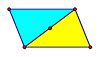
Handin: A sheet with answers to all questions.
